Disclaimer: I may affiliate with a product mentioned on this page. As a result, I may receive some compensation from the vendor. This affiliation does not influence any of my commentary on any product that I may write about, nor does clicking on the affiliate links cost you anything, in fact, you may save some money.
Since Luminar Neo has been officially released I thought I would show you an interface comparison between the now depreciated Luminar 4 (if you own Luminar 4 you can still use it, it is just not sold anymore), Luminar AI, and the new Luminar Neo
The Interface
Changes to the menu at the top of the screen.
Luminar 4

Luminar 4 has the most comprehensive menu of the three
Luminar AI

Luminar AI’s menu is trimmed down from Luminar 4

Luminar Neo has a minimalist menu.
Other than items no longer being in the top screen menu, other differences are.
- Library menu item has been renamed to Catalog for both Luminar AI and Luminar Neo
- The pre-created settings has been changed from “Looks” in Luminar 4, to “Templates” in Luminar AI, and now changed to “Presets” in Luminar Neo, but for Luminar Neo, the presets menu only shows in the edit module
- The Export menu item has changed from the box with an up arrow in Luminar 4 and being placed in the middle of the menu, to the word Export in Luminar AI, and back to the box with an up arrow in Luminar Neo, but moved to the far right.

Export icon
Changes to the Apps Menu (What is shown is the Mac OS version, Windows menus may look different)
Luminar 4

Luminar AI

Luminar Neo

Luminar AI and Neo have similar menus. Luminar 4 has the additional Library Menu.
Full Menus from each program
Luminar 4 menus







Luminar AI Menus







Luminar Neo’s Menus







So what’s different in each.
The file menu is mostly the same with note of the different names for Presets. What is missing for Luminar AI and Luminar Neo from what is in Luminar 4’s file menu is Batch Processing.
The Edit menu is mostly the same. What is missing for Luminar AI and Luminar Neo from what is in Luminar 4’s file menu is the canvas menu. The options that are there in this canvas menu for Luminar AI and Neo are part of the tools in the Edit module if they exist at all.
There is no Library menu in Lumianar AI and Neo. That is the Catalog module in both applications.
The image menu is roughly the same in Luminar 4 and Luminar AI, but for Luminar Neo it does not have the rotate and flip options, set flag options and the only Adjustment option is to revert to the original.
The remaining windows (Account, Window, and Help) are the same across all versions of Luminar
Other inferace notes:
Luminar Neo did bring back layers, but this time they put the layer option by itself on the left side of the interface when in Edit mode. Not sure I like it there yet or not.
When in the Edit mode of Luminar Neo, the interface is simplified again. Just Tools, Edit, Presets main headings on the right. the See as before, zooming, and other actions menu has been moved to the bottom of the screen. See the screenshot below.
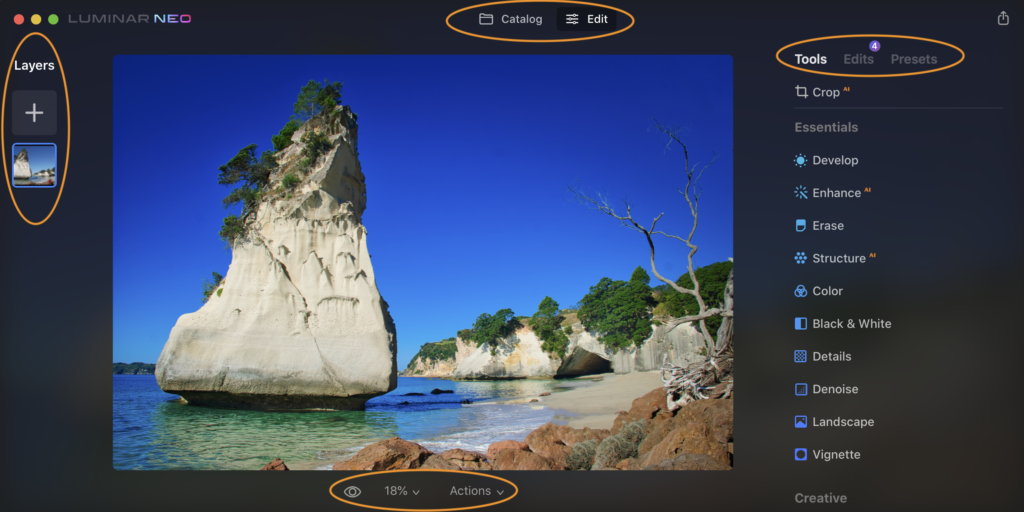
Summary
While I’m still learning about the program, just based upon what I’ve shown here and my experience so far. They are trying to simplify the interface a lot. Make it less cluttered. I’m not sure I’m a fan yet as I have been using their programs and others in the past that just got used to where things were. Now they have been moved around a lot. For example, I’m not sure why they put the Layers option on the left when they had it on the right before. To me, the order of Tools, edits, presets seems a bit out of order. I would have put the Presets first especially since if a preset is chosen, it wipes out any previous edits.
There is plenty planned for Luminar Neo in the near future (see below), but the present version is not yet a replacement for Luminar 4 in my option. Time will tell, but given you cannot purchase Luminar 4, this would be your best option for now.
Upcoming enhancements and features coming to Luminar Neo
- Mask AI — Smart AI-based masking that detects specific elements in an image
- Portrait Background Removal AI — Smart AI-based removal of the background behind a portrait without manual masking
- Histogram
- Clone & Stamp
- Dodge & Burn
- Undo and Redo
- More Hotkeys
- Copy and Paste functionality for Adjustments
- More functionality when using Masking (Copy/Paste, Pen Pressure for Radius/Opacity, and Linear/Radial gradient)
- There are also a few known issues that will be resolved shortly. They include:
- LUTs are not applied on hover in the Mood tool
- Erase steps in History may show wrong states
- On macOS, the context menu is currently absent in Single Image
- View for both the Catalog and Edit tabs
In the next updates, Luminar Neo will support Catalog migration. You will be able to smoothly migrate your Catalogs from Luminar 4 and Luminar AI into Luminar Neo.
All the Presets users have bought to use in Luminar Neo will be available in Skylum Account soon. To ensure the highest quality of Presets and their smooth performance in the app, some Presets are in the final testing stage and need a bit more time to be ready.
In March, Skylum will provide users with a special utility to convert custom Templates into a Luminar Neo-compatible format.
Luminar Coupon Code for extra saving is MARKDODD

