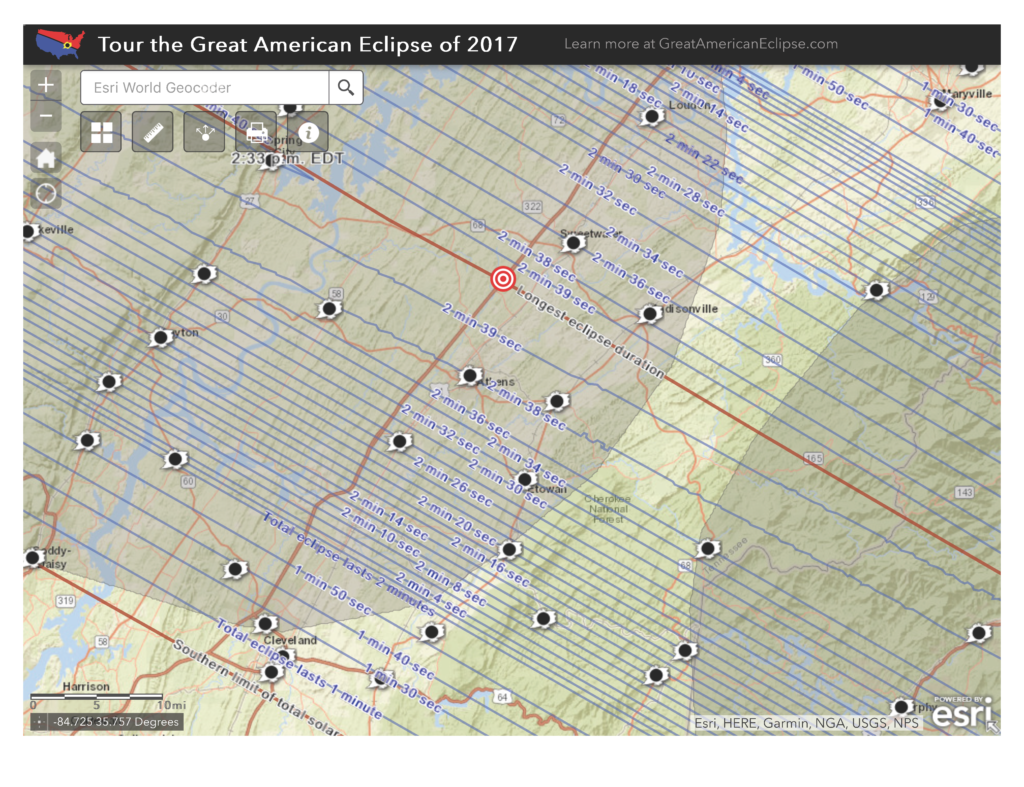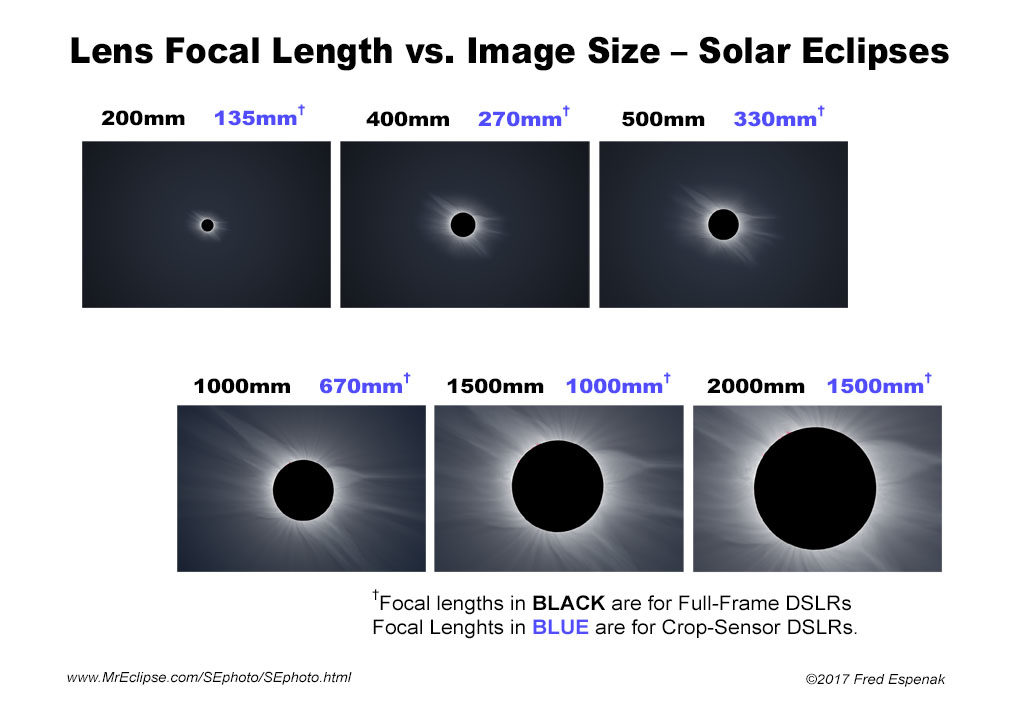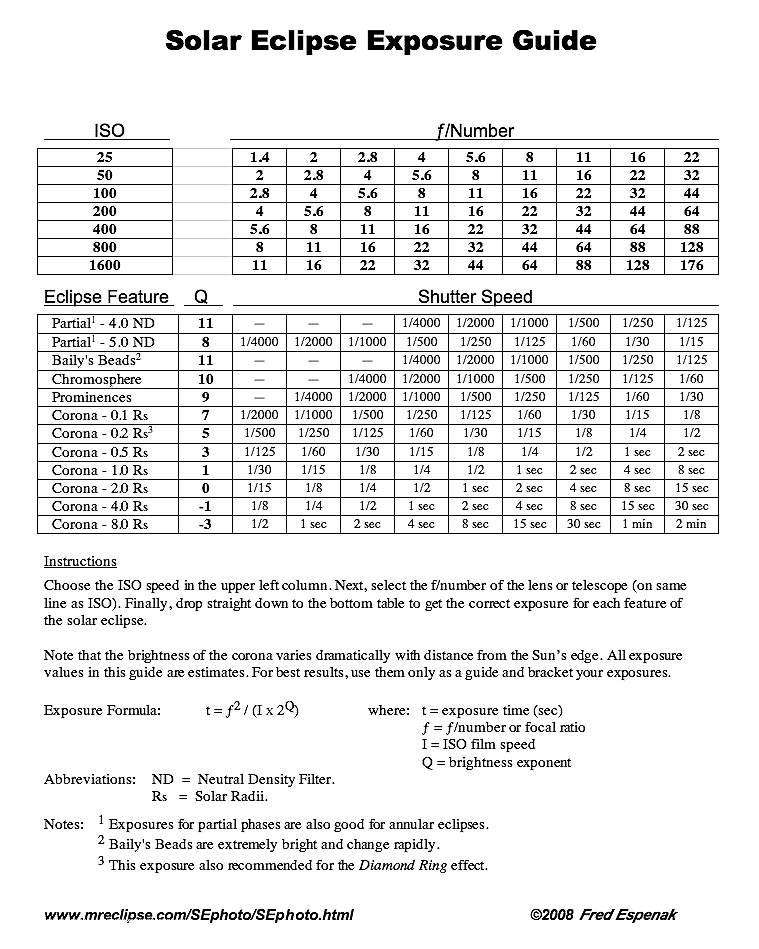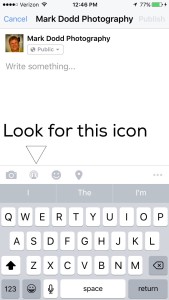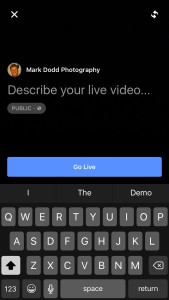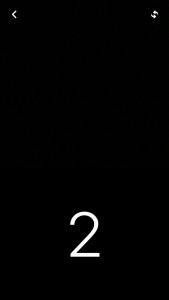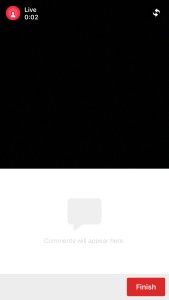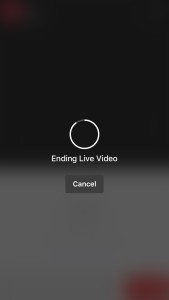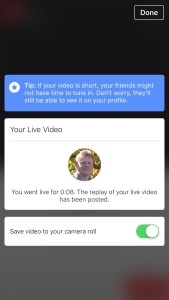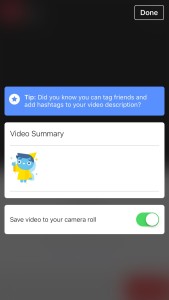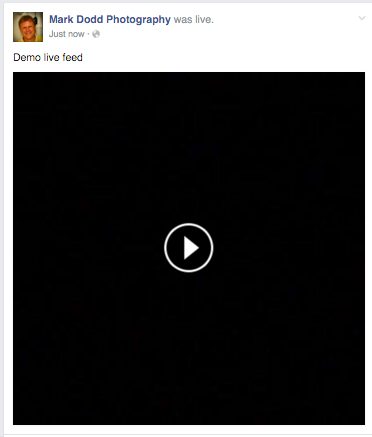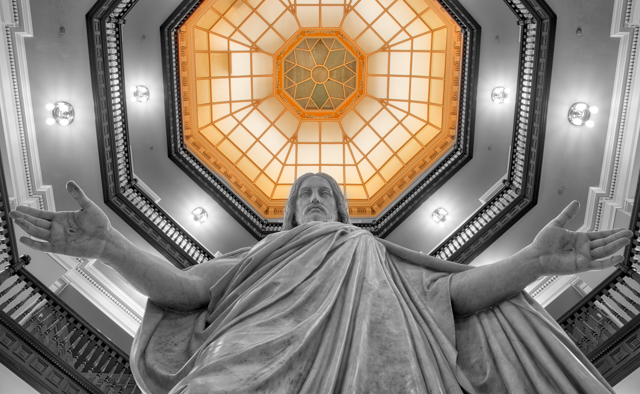Late last year I took a trip back to New Zealand. I wanted to provide some tips I learned for this trip to help save you some $ and the tools I used to help plan it. This is the first of 4 parts as I wanted to break up a long post. Although this is related to my recent overseas trip, it can apply to any trip that you take.
I knew this would be an expensive month long trip for me, so I started planning it early. More than a year early in this case since I have not taken such a trip in for some time (more than 5 years). So first up…
Furkot – My best tool for planning a trip
I started out with my new favorite tools. Furkot (https://trips.furkot.com/) When you go to the site the sub-header will say road trip planner, but this is way more than just a road trip planner. Yes, you can plan your driving route, but it does let you include your plane flights to get where you are going, helps you find things to do where you are going, and places to stay along the way. You can easily reorder stops and stays and it will recalculate your route. It has many options and I highly recommend checking it out.
When you are done, you will have a map of your trip and an itinerary you can print out. There is a free option for one trip, and the pay version as of this writing is just $14/year, which is a steal in my mind. But if you book your stays via Furkot, you will be eligible for a free pass. See their site for details.
Here is a small portion of my recent trip as shown in Furkot for the South Island of New Zealand
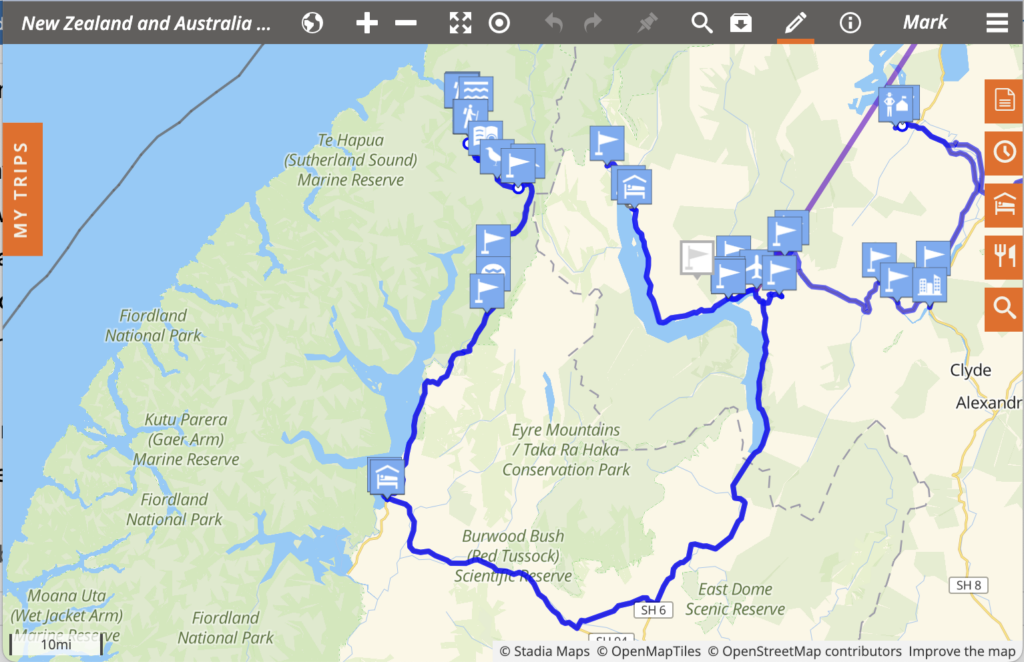
Other features I like are you can plan possible stops. On the map shown above you will see one flag that is in grey. This is a possible stop that I marked maybe for later.
Other icons are for things/activities/or Stays (The house icon) that I had planned.
The other feature that I found very helpful is you can define your start and ends times on days and how far you are willing to drive in one day. By defining those, Furkot will alert you that you need to book another stay if you have traveled too far or there is not enough time to do the things you marked giving your a lotted time slots. It will automatically pick a location where you will should find a place to stay based upon your travel settings. You can then use their Sleep tab to find a place to stay in that area.
I always start out with Furkot to plan the overall trip. Once I have that set. I can start looking for flights, and/or Rental cars, and places to stay in the various locations I marked on Furkot. BTW, if you need to adjust the whole start time, you can go that in Furkot and will readjust your entire itinerary.
One you have your trip setup, you have many export/print options. You can export a file to have it import into your favorite GPS app and then use your app for navigation.
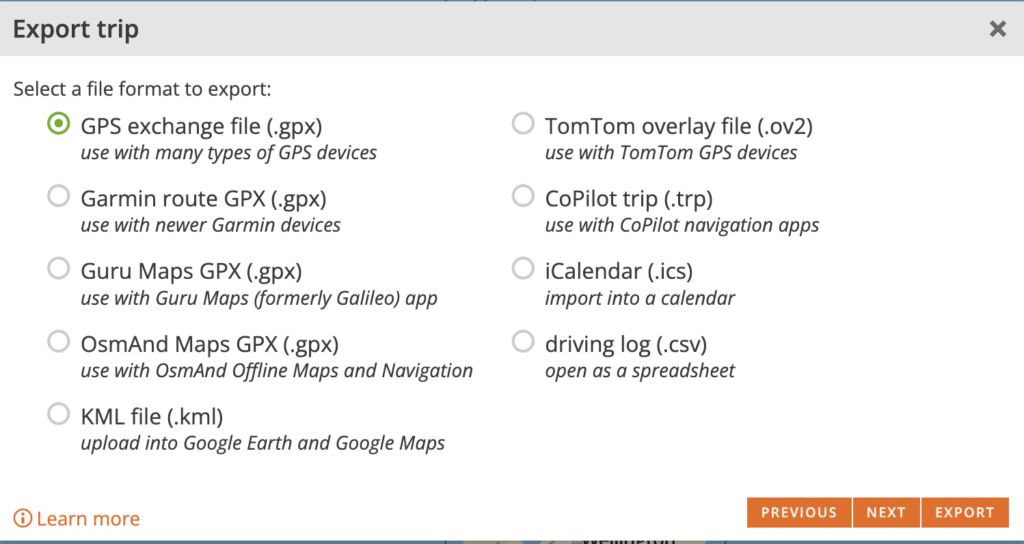
Other features include the ability to share your trip with others in the Furkot community or you can “publish” your trip to it’s own website and send that URL to others you wish to view your trip. I used this option to let folks know our itinerary for where we were on my latest trip.
On this past trip there were some places and things we wanted to do that we ended up having to miss due to weather. I mention this as I’ve already started planning my next trip. Again starting with Furkot. On my future trip plan Furkot lets you import items from other Furkot trips you have in your library of trip. Via the import option you can select the previous trip and it will show you all the stays/stops/activities etc that you had marked on that trip. While viewing that list you can easily add any or all of those past items to your new trip.
The last thing I do wish to mention is if you get stuck using Furkot, do reach out to their support team after reviewing the excellent documentation. They are very helpful.
This is just few of the features in Furkot and I would highly recommend checking it out for your next trip planning.
Happy planning.