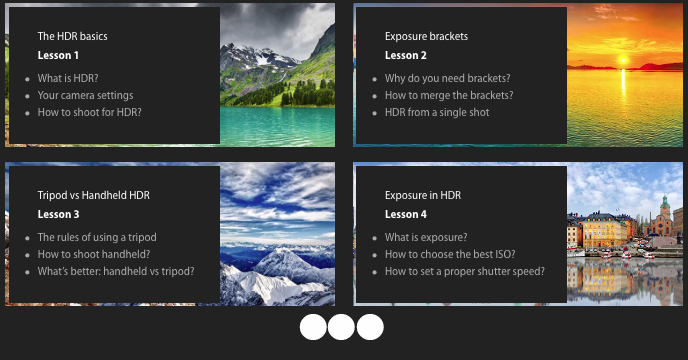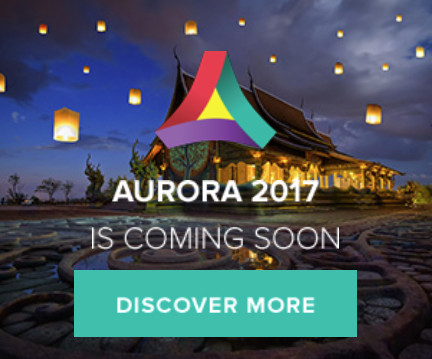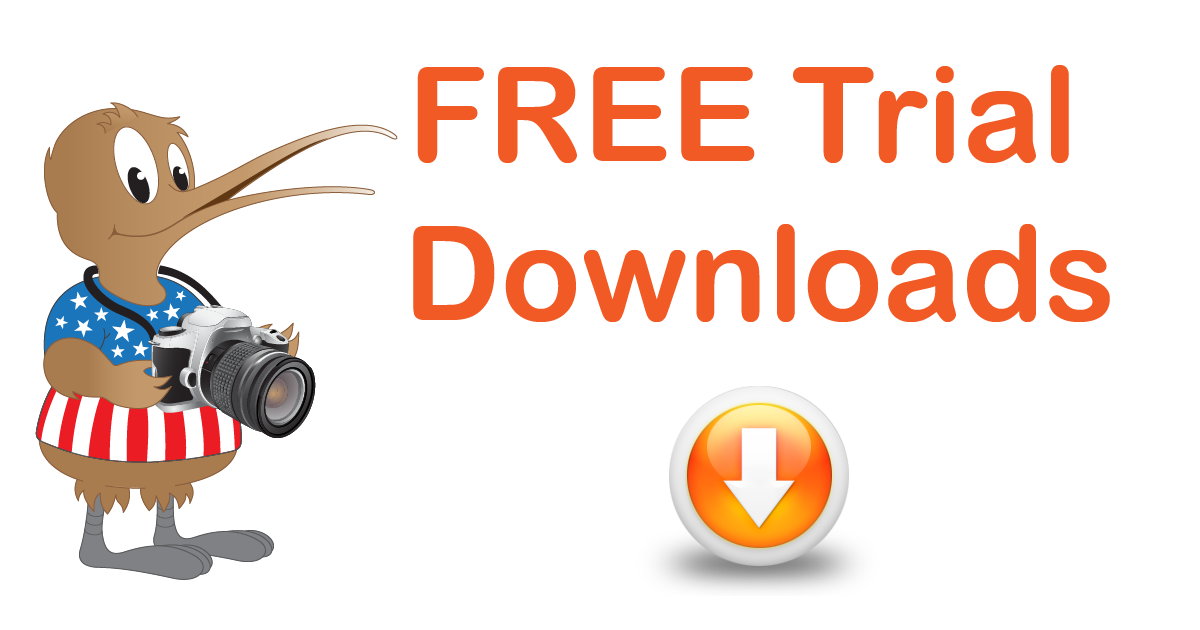A Free Five-Week HDR Course from Macphun
As you can tell from earlier posts I’m a user and big believer of Aurora HDR and that HDR is one of the types of photography that I like to do. I’ve often thought of doing some of my own lessons on the subject, but why should I reinvent the wheel when there is already a great set of lessons out there.
I’m going to take the course myself as I know I can always learn something new even on things that I have done for a while. Nothing worse that doing something a certain way and finding out you have done it wrong all along. I’ve found there is always one little tip or trick that I never thought of in these courses. For the rest, it is just a confirmation that I”m doing things correctly and it is nice to get a confirmation that you are doing things right once in a while.
The Essential HDR is for you if you are new to HDR photography or just new to Aurora HDR, this course will introduce you to the essentials of HDR photography and an introduction to the use of Aurora HDR.
The Essential HDR course is broken down into 10 lessons.
- The HDR Basics
- Exposure Brackets
- Tripod vs Handheld HDR
- Exposure in HDR
- Natural HDR
- Pick the right location for HDR
- Black and White HDR Photography
- HDR Textures & More
- Masks and layers n HDR Processing
- Deep dive into HDR Photography
Each lesson consists of a detailed explanation of the topic, along with an easy-to-understand practice assignment that reinforces the lesson. You can start anytime and if you miss a lesson, just look back in your inbox for that lessons email.
So are you ready to get started a becoming a better HDR photographer?
Sign up here for the free HDR course by
and start improving your HDR photography today
If you do not already have Aurora HDR, click the image below to download a free trial that you can use while you are taking the course. The current release of Aurora HDR is for Mac OS only.
And don’t forget to sign up to get information on the next version of Aurora HDR, Aurora HDR 2017.
Sign up Here to get Aurora HDR 2017 updates including when pre-order starts for the Mac version and release information for Aurora HDR 2017 for Windows
You will get information about the pre-order start date and updates on the Aurora HDR 2017 release for Mac. Windows users can sign up to get notified about the future release of Aurora HDR 2017 for Windows. The windows version is definitely coming, just no official release date yet.
#FreeHDRCourse #AuroraHDR #Macphun #Lessons #Free #HDRCourse