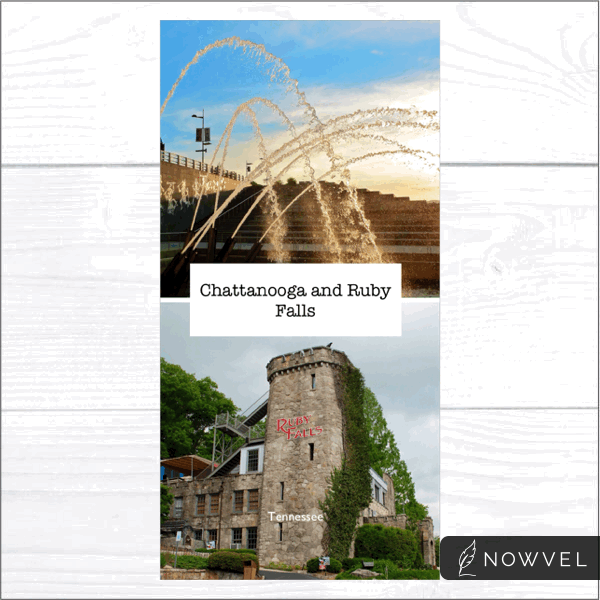Creating Facebook 360 photos on your iOS devices like your iPhone with either the iPhone Camera app or Google’s Street View app for iOS.
First I will say you can do this on other devices as well such as Android devices via Google Camera, but since I only have access to and iPhone this is all I can show you. I”m sure the steps are similar but the steps in the apps you use will be different.
Both the Google Street View App and the iOS Camera app were tested on an iPhone 6s running iOS 9.3.2. and using Facebook app version 58.
There is an option to embed 360 video as well, but you need a 360 camera to do this and at the moment I do not. So see the Facebook FAQ for more information on video 360.
Creating Facebook 360 Photos on iOS with the iOS Camera App.
Open the Camera app and switch to pano mode. Create your pano making sure it is not too narrow. There is no way to really know, but if you make it to narrow it will not upload in the Facebook 360 format. The wider the panorama is the more movement you will have left and right after you have uploaded it to Facebook. Once you have your panorama created you can now upload it to Facebook.
Uploading your iPhone pano to Facebook.
You can upload your pano photo to Facebook either directly from your iOS device such as and iPhone or you can upload it from your computer.
Uploading from your iOS device such as an iPhone.
Open the Facebook app, create a new post by selecting “Photo”, then select the pano from your camera roll, click done. Add text, description, and tag your friends etc if you wish, then click post. Your photo is uploaded and you are sent to the Facebook 360 post on your feed. Although the text and such is not required it is nice to have a description of what the photo is about.
Continue reading “Creating Facebook 360 photos on your iOS Device”