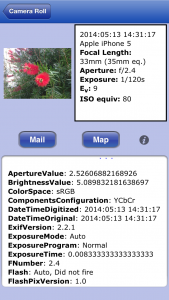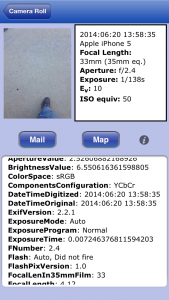This is a little story about my recent trip to New Zealand and my wish to have all my photos correctly time stamped to the local time zone and how that went terribly wrong and how I went about fixing the issue. A little background to start. My home timezone is New York EDT (GMT-5). On this trip I had 3 camera’s with me, My trusty iPhone, My Nikon D80, and My Panasonic point and shoot. My photo software is Apple’s Aperture, but I’m sure this applies to most other photo editing software where you have the option to modify your photo’s timezone information.
Mistake number 1:
I didn’t think to check the date and time settings on my camera’s before I left.
I have to admit it is one of those things you set once and forget about it. Since I really haven’t gone anywhere with all three camera’s at once, I didn’t notice that each had a slightly different time.
Mistake number 2:
Not checking the date and time settings on my cameras when I was in a new time zone.
After arriving in San Francisco I didn’t change the timezone on any of my cameras, so they were still set to EDT for date and time. Since my cameras were not set for the local time zone the date/time on my photos were off by 3 hours. My iPhone was the exception and as mentioned in my other post iPhone Photos and Times Zones my iPhone did record the correct date and time, but not the time zone. This caused problems later when importing.
Mistake number 3:
Changing the timezone of the photos when I imported into Aperture
After getting to New Zealand and settling in for a day it was time to start importing photos into Aperture so I could free up my memory cards. It was at this time I realized I had not changed the date/time/timezone settings on any of my camera’s. I noticed the option to change the timezone when I imported the pictures, so I said to myself, ok this is an easy fix and choose that option when I imported the photos I took in San Francisco. For the most part this was ok until I saw I had selected a few photo’s that I took in Baltimore before I left and a few of the photos I had taken in New Zealand as they were on the same memory card as the San Francisco photos.
Mistake number 4:
Changing the timezone settings on the camera mid trip.
At this time I had the brilliant idea of, ok, lets avoid changing the timezone when importing by changing the timezone on all my cameras. I promptly went into the settings on each camera and changed the timezone to GMT+12 for New Zealand. Thinking all is good, I continued on my merry way taking pictures and importing. During my next import I didn’t choose the option to change the timezone on importing and I thought all the pictures had the GMT+12 time zone. I didn’t realize that I had a few memory cards with pictures on them that I had taken before I changed the timezone settings. So now I had a series of photos that were part EDT and part GMT+12. When sorted by filename in Aperture, they showed up in the correct order, but when sorted by Date/Time, things were all out of whack. I don’t think I had changed my computer’s date and time settings yet either and that put another wrinkle in the import process when it came to my iPhone photos which had the right date and time, but were getting the wrong timezone. See my other post iPhone Photos and Times Zones
Mistake number 5:
Not checking that each camera had the same date and time.
I was lucky that they had the same date, but after importing and checking the camera’s settings after the fact I noticed that my Panasonic camera’s time was 20 mins off of what my Nikon was set to. And my iPhone, which had the correct time, was a few minutes ahead of my Nikon. This made an interesting sort when sorted by date and time in Aperture. I would find photos all out of sequence when I had taken several shots at the same location with each camera.
So how did I go about fixing the issue.
When I got home to Baltimore I started looking at my library and was all in a panic after seeing all the photos out-of-order. If they had all been taken on one camera I think I would have just said, oh well, and left the mixed dates and times alone and just sorted by filename, but alas I had used 3 cameras all of which had their own naming convention.
I started searching the web for solutions and came across the fact that Aperture has a Batch Change option. I’ve used this option before for making batch changes to other metadata, but I hadn’t noticed there was the option to change the Time Zone as well.
I started the process by correcting the timezone information for my iPhone photos as after realizing that the date and time were correct, but the time zone was not, I was able to use these as a reference for changing the dates of the other files. That and along with my travel log of where I was and when. I did this by selecting the pictures I took in San Francisco using my iPhone and choosing the batch change options. In the batch change options, select Adjust Time Zone and then choose the intended time zone for both the Camera’s timezone and the Actual time zone. This will set the time zone to the intended time zone without adjusting the date and time. So, if the time is 2014:06:20 13:58:35 EDT and the correct time zone is PDT, I would select PDT for the Camera’s timezone and the Actual time zone to give the corrected entry at 2014:06:20 13:58:35 PDT
I repeated the process for the iPhone photos taken in New Zealand except I used GMT +12.
The iPhone was the easy part. Next on to one of my other cameras pictures which were all over the place. I would sort the photos by date and look for an iPhoto photo that was in the same location as one of the other camera photos that needed correction. I could then figure out what the time/date offset was and make the adjustments needed. I eventually figured out that if I set the camera time to GMT and then selected GMT – or + for what the offset would be for the time zone of where the photo was taken, it was easy to get the date and time right. Then I just had to correct the timezone to be the GMT+12 for New Zealand or PDT for San Francisco. I would again, set the the Camera’s timezone and the Actual time zone to be the same for the time zone I needed. Either PDT or GMT+12
It has taken me about 3 weeks of on and off work at night to get things straight, but I’ve been able to fix most of my issues. The only issue I’m not going to discuss fixing is the time differences between cameras as except for a few images, most were still grouped together after correcting the time zone issue. If I did, Aperture does have the option to let you can manually set the date and time so I would just adjust the minutes in this case.
The take away.
If you have multiple camera’s, make sure all are set to the same timezone wither it be your home timezone or the foreign timezone. And maybe more importantly, check the date and time down to the sec on each camera if you can do that. If you don’t feel like messing with your camera’s time zone settings, just make sure that the date and time is the same and correct on each camera.
If you don’t feel like messing with your camera date and time settings, make sure you have it set right for you home timezone and just leave it. You can take care of changing the time zones in your photo software.
I do not recommend changing the timezone information when you import the pictures into your computer, especially if you have multiple cameras on your trip. Your software should let you can change the timezone of the picture after importing and this is what I recommend as it is much easier to keep track of what needs to be changed.. I know Aperture does as shown above